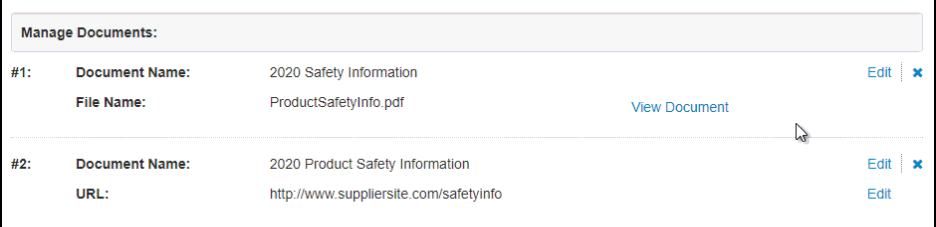The Catalog & Compliance tab enables you to upload your catalog plus any certification and compliance documents.

Catalogs
Add Your Catalog
To upload a new catalog, click on the Add Catalog button.
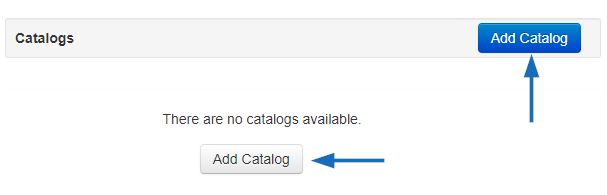
If no previous catalogs have been updated, there will be two add buttons, but either button will enable you to create a new catalog listing.
In the Add Catalog window, enter the pertinent information regarding the catalog. First, type the title of the catalog in the Catalog Name box. If this catalog is safe for end buyers (meaning it has no supplier information or net cost information), check the End buyer friendly box. Use the dropdowns to select start and end dates for this catalog to be displayed on ESP. Choose the applicable language(s) and currency information for this catalog using the available dropdowns.
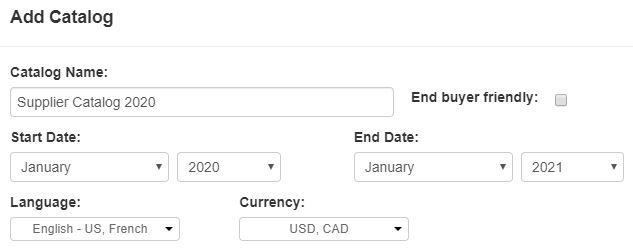
After adding the catalog information, you can add catalogs by uploading a file from your computer or linking to an online catalog.
- Upload a Catalog:
Choose the upload option using the radio button and click on the Select File button. Browse your computer, locate the catalog file you would like to upload, and click on the Open button. Files must be a PDF. The name of the catalog file will be displayed with an Upload button. Click on the Upload button. The catalog will appear in the Manage Catalogs area.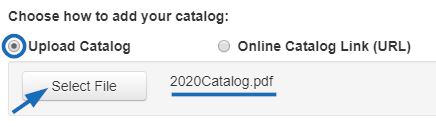
- Link to a Catalog
To link to a catalog, choose the Online Catalog link option using the radio button. Enter the URL and click on the Add button. The catalog will appear in the Manage Catalogs area.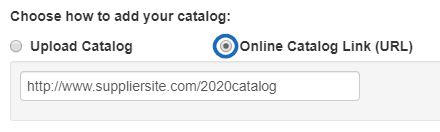
Manage Catalogs
In the Manage Catalog section, you can click on the Edit link to change the Catalog Name or use the "X" to delete the catalog. If you need to update or modify the URL, click on the Edit link. Type in your changes, and then click on Save link.
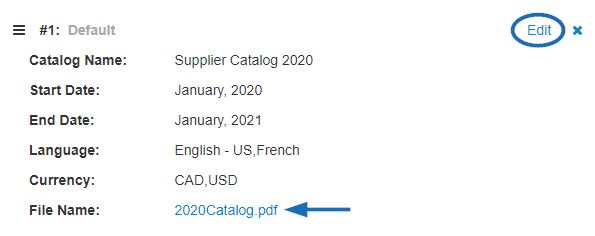
If multiple catalogs have been uploaded, to change the order of the catalogs, click on the icon with the three horizontal lines and drag them to a new order.
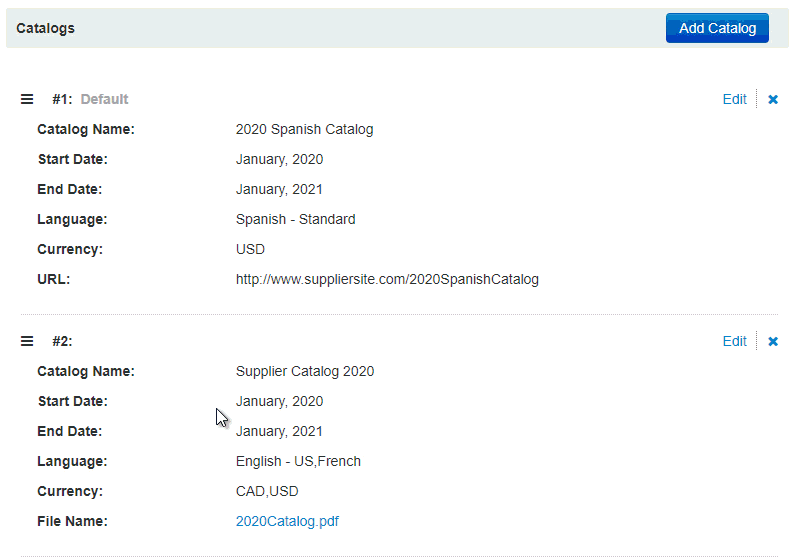
Compliance Information
Safety & Compliance
Just as with catalogs, you can add Safety & Compliance information by uploading a file from your computer or linking to an online document. First, type the name of the document in the Document Name box.
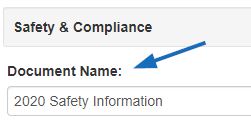
- Upload a Document:
To upload a document, choose the upload option using the radio button and click on the Select File button. Browse your computer, locate the file you would like to upload, and click on the Open button. Files must be a PDF. The name of the catalog file will be displayed with an Upload button. Click on the Upload button.
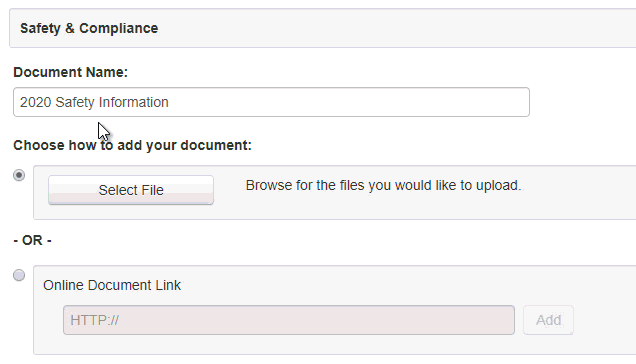
The document will appear in the Manage Documents area. - Link to a Document
To link to a document, choose the Online Document Link option using the radio button. Enter the URL and click on the Add button. The catalog will appear in the Manage Documents area.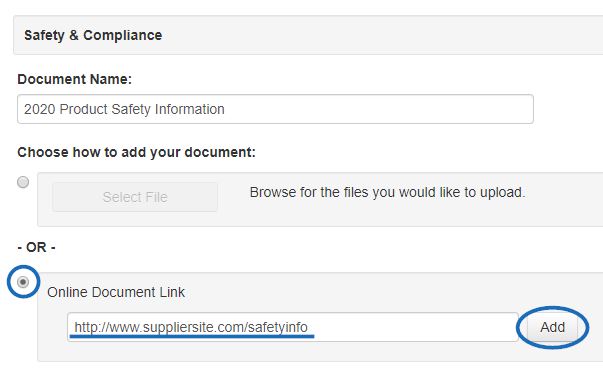
The name of the document will be displayed with an Upload button. Click on the Upload button. The document will appear in the Manage Documents area.
To link to an online document, type the name of the document in the Document Name box. Then, select the Online Document link option using the radio button. Enter the URL and click on the Add button. The document will appear in the Manage Documents area.
Manage Documents
In the Manage Documents section, you can manage previously added or linked documents.
For uploaded documents, click on the View Document link to open the file. The file will open in the same tab as ESP Updates, so when you are finished previewing the file, use the back button your browser to return to the Catalog and Compliance tab. Closing the preview will close ESP Updates.
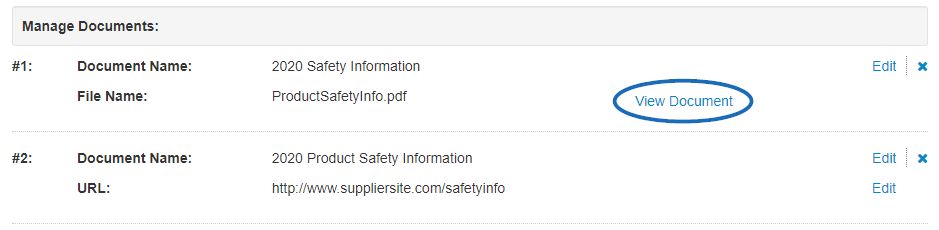
Use the Edit link to change the Document Name.
For linked documents, there are two Edit links. The Edit link next to the "X" enables you to change the Document Name. To update the URL, use the other Edit link.
Use the "X" to delete the document.