If you select "I want to select my own Products of the Day", you will need to create a schedule. A schedule means a product or group of products to be showcased on the homepage of your site during a specific period of time.
I have a schedule I would like to use
Already have a schedule created and configured? Great! Select it from the dropdown and then click on the Apply button.
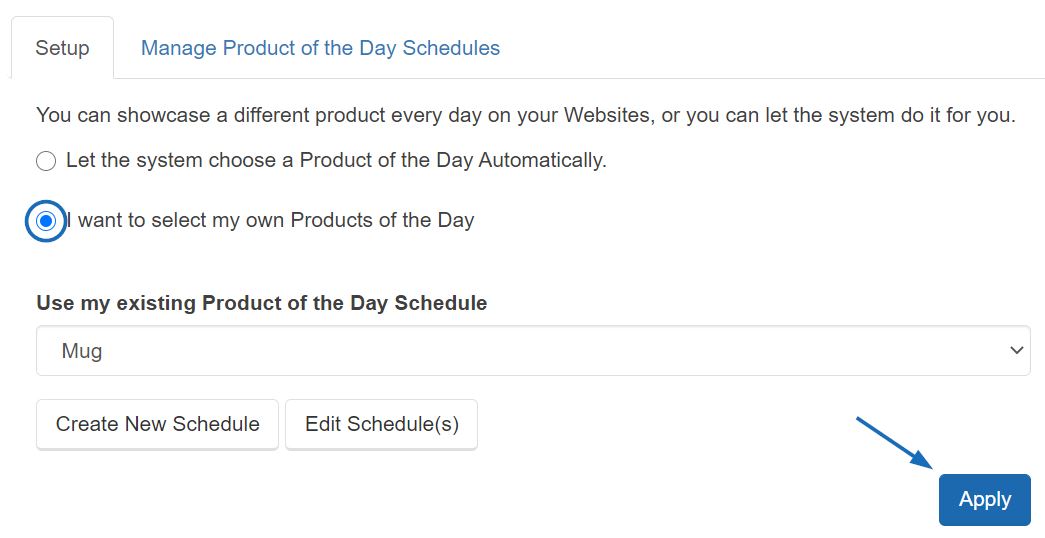
Then, click on the Make Changes Live link.

I have to create a new schedule
If you need to create a schedule, click on the Create New Schedule button.
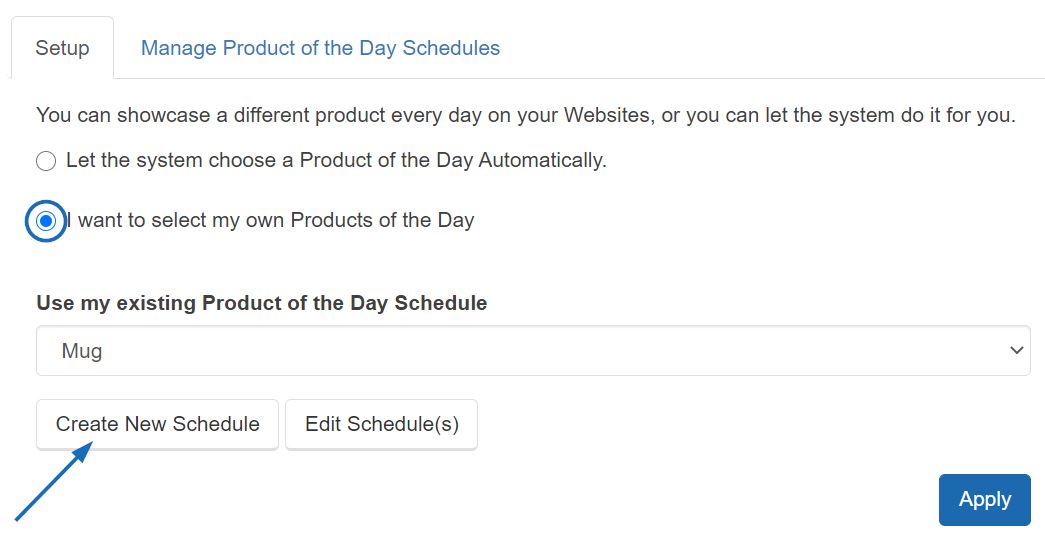
In the pop-up window, enter a schedule name and make sure the Active box is checked. Then, click on the Save button.
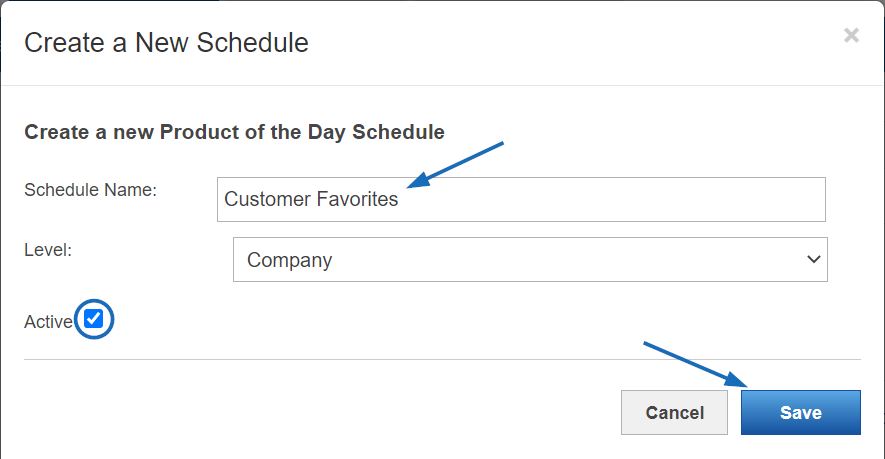
The schedule will be available in the Manage Product of the Day Schedule tab. To begin adding the products within a schedule, locate the schedule name within the listings and then click on the Edit button in the Actions area. This will open the schedule information in the Properties box.
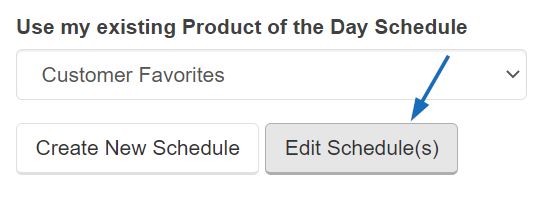
Then, click on Schedule Products in the Scheduling Properties section.
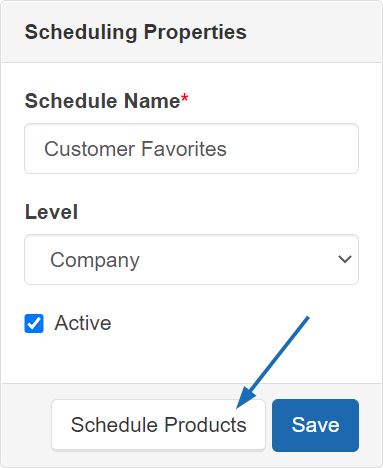
To schedule products for a schedule, locate the schedule you would like to add products to and click on the Edit link. Then, click on the Schedule Products button in the Scheduling Properties area on the right. A new tab: Edit Schedule will open. In this new tab, you can select to either add products from your Clipboard or search your products.
Adding Products from the Clipboard
Click on the Clipboard button, mark the product(s) you would like to use, and then click on the Select Action button dropdown to choose the Add to Current Product of the Day Schedule option.
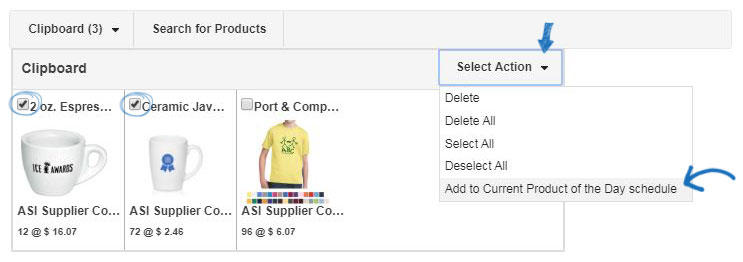
Search for Products
To add a product(s), click on the Search for Products button, search for the product you would like to use, mark it, and then click on the Marked Items button. Select Add to Current Product of the Day Schedule from the dropdown. When you're finished adding products, click on the Return to Product of the Day link.
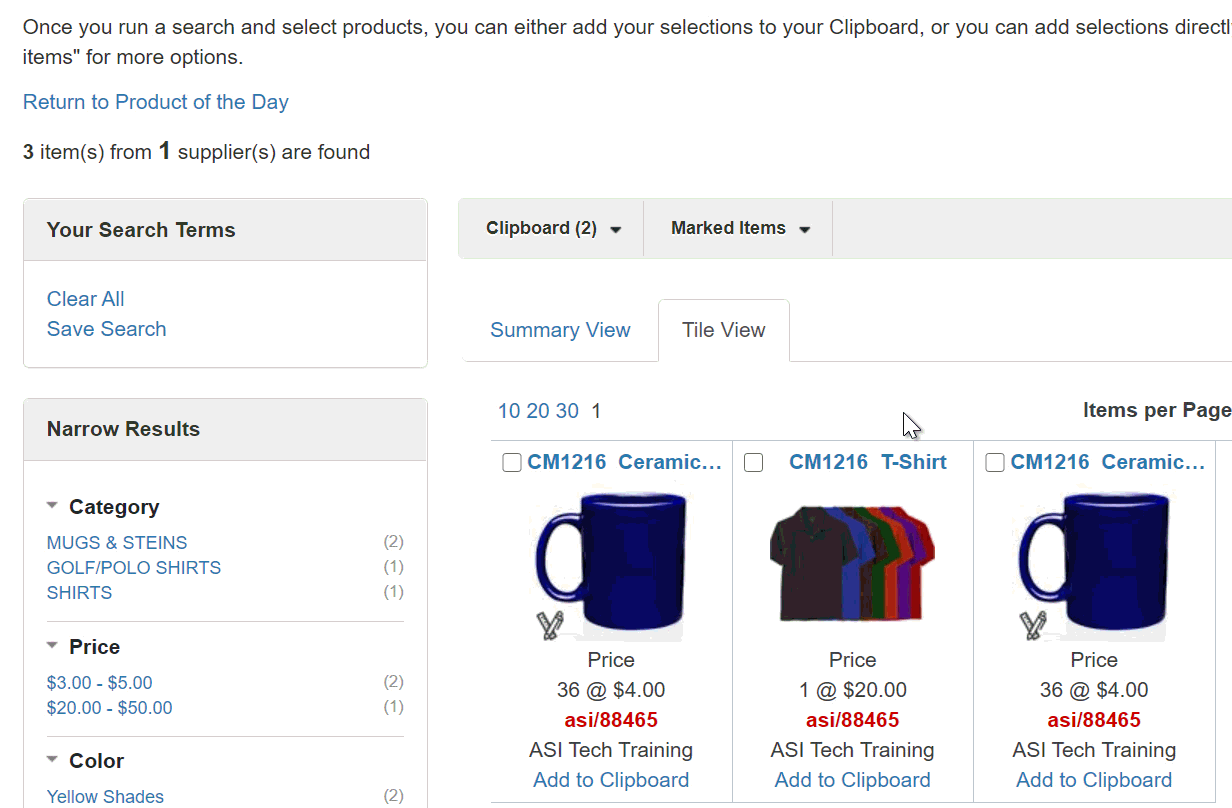
After selecting the products you would like to use, you will need to designate the duration each product will be displayed as the Product of the Day on your ESP Website.
Directly below the Preview box, a Scheduling Properties box is displayed. Here, you can enter a start date (date you would like the Product of the Day to begin showing on your site) and an end date (date you would like the Product of the Day to stop showing on your site). Then, click on the Save Properties button. The product will show with its start and end dates in the Product of the Day Schedule area. Repeat this process for all additional products you would like to include in the schedule.
Note: Schedules can be set for up to 90 days from the current date.
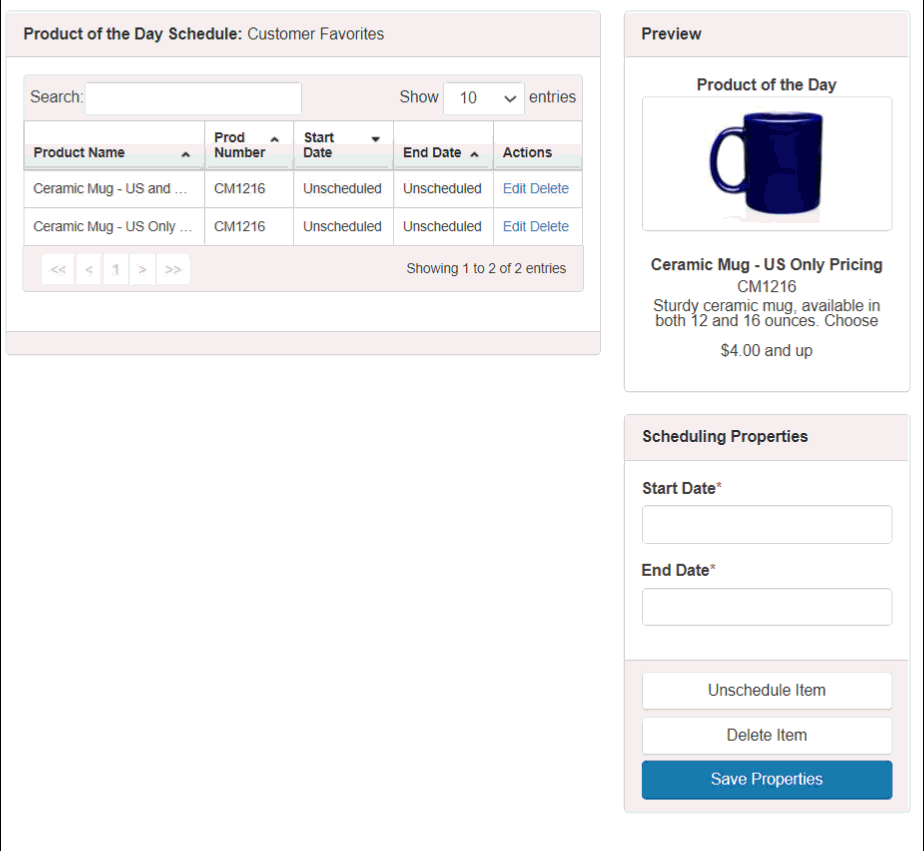
After you have added all of your products and set your schedule, click on the Setup tab. Then, select "I want to select my own Products of the Day" and use the dropdown to select the schedule you would like to use. Click on the Save button.
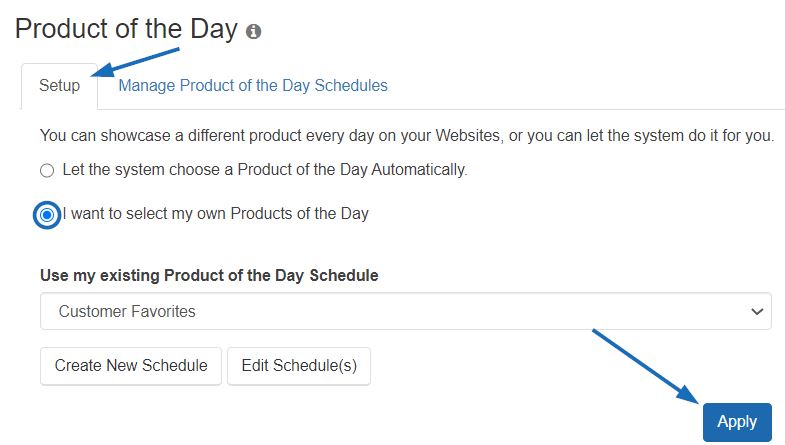
When you are finished, click on Make Changes Live.

