Saved Searches (also known as Select-A-Searches) are product searches which have already been configured by the websites administrator and act as site navigation shortcuts to predetermined product search results.
When creating a Saved Search, there are two ways to begin:
Global Features - My Saved Searches
Click on Global Features and then select My Saved Searches from the menu.
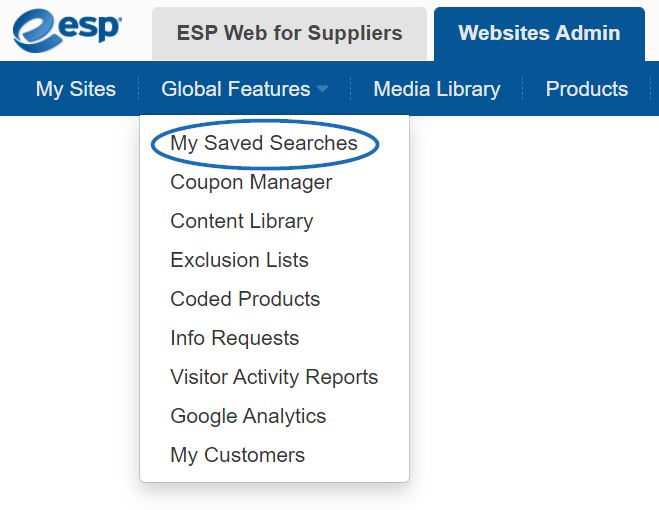
In the My Saved Searches section, click on the "Create New Select-A-Search" button.
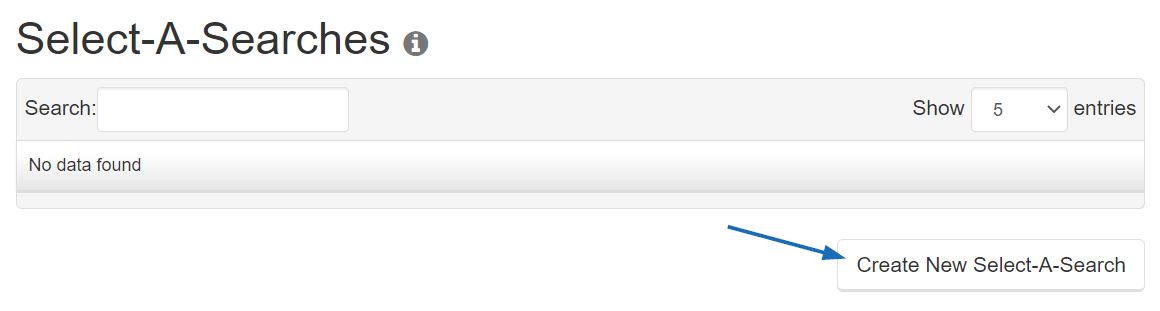
The Quick Search page will open and you can begin defining the search criteria.
Products
Click on the Products option from the main Websites Admin toolbar to open the Quick Search page.
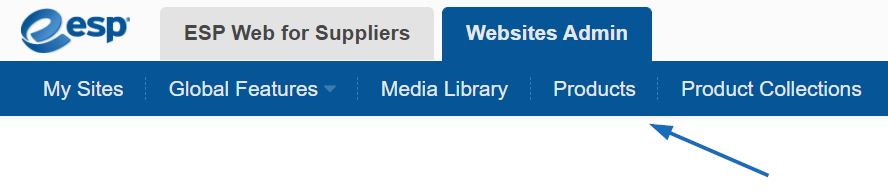
On the Quick Search page, you can enter keywords into the search field and click Go or use the options on the left to narrow the results.

After you've completed your search, you will need to save it by clicking on the Save Search button. A pop-up window will open. In this window, enter a name for this Select-A-Search and then click on the Save button.
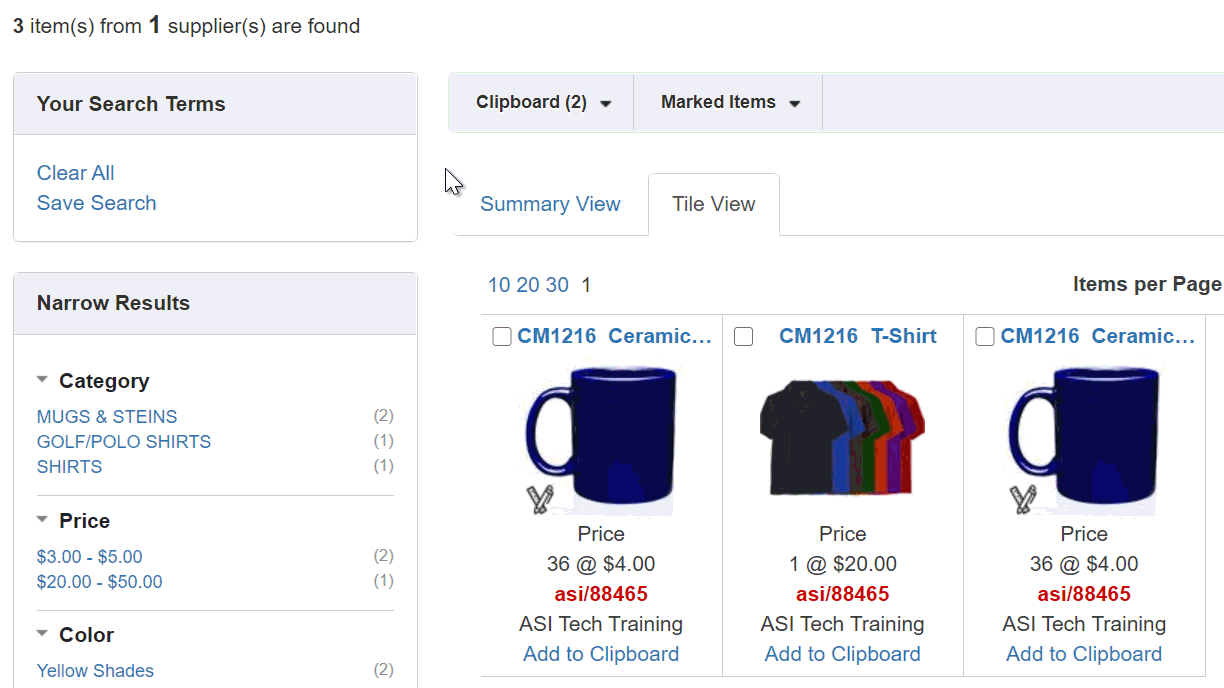
After you see the green success message, close the pop-up window.
You can continue searching and saving the searches. After you have finished saving searches, you can create navigation links using the saved searches.
