After you reset your site, it will need to be configured.
Set Up Your Site (Required)
In this section, your previously entered site address name and title will be retained but you can update them if desired. Do not include spaces, "www." or ".com" in the site address, as it is a URL.
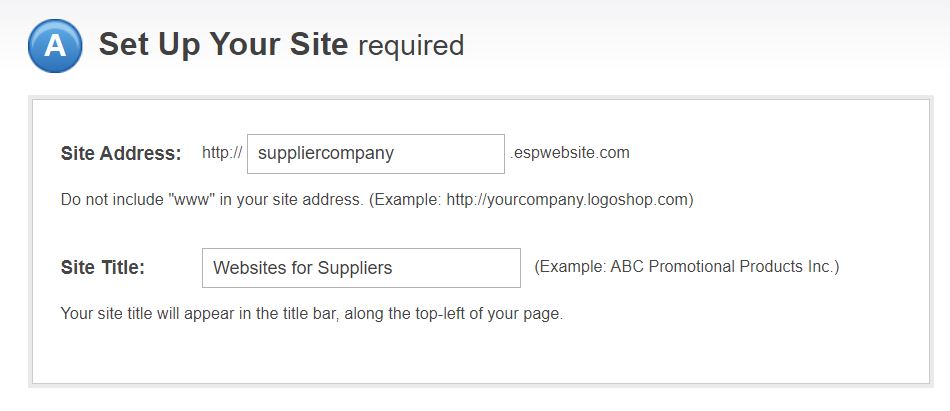
Upload Your Logo (Required)
You will need to add your company logo by clicking the Browse button in the Upload Company Logo section.
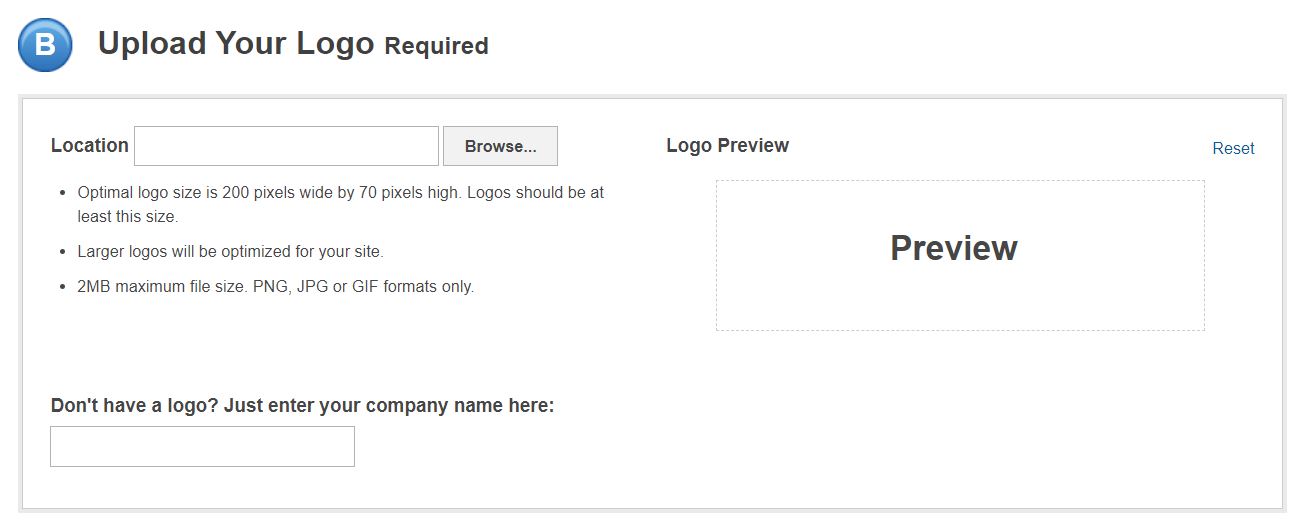
If you do not have a company logo, type your company name into the last field in this section. A preview of your typeset logo will appear in the Logo Preview window on the right.
Company Info
While some information may be retained, you can enter or edit fields such as Company name, address, and contact information. Use the checkboxes to select which information you would like to display live on your site.
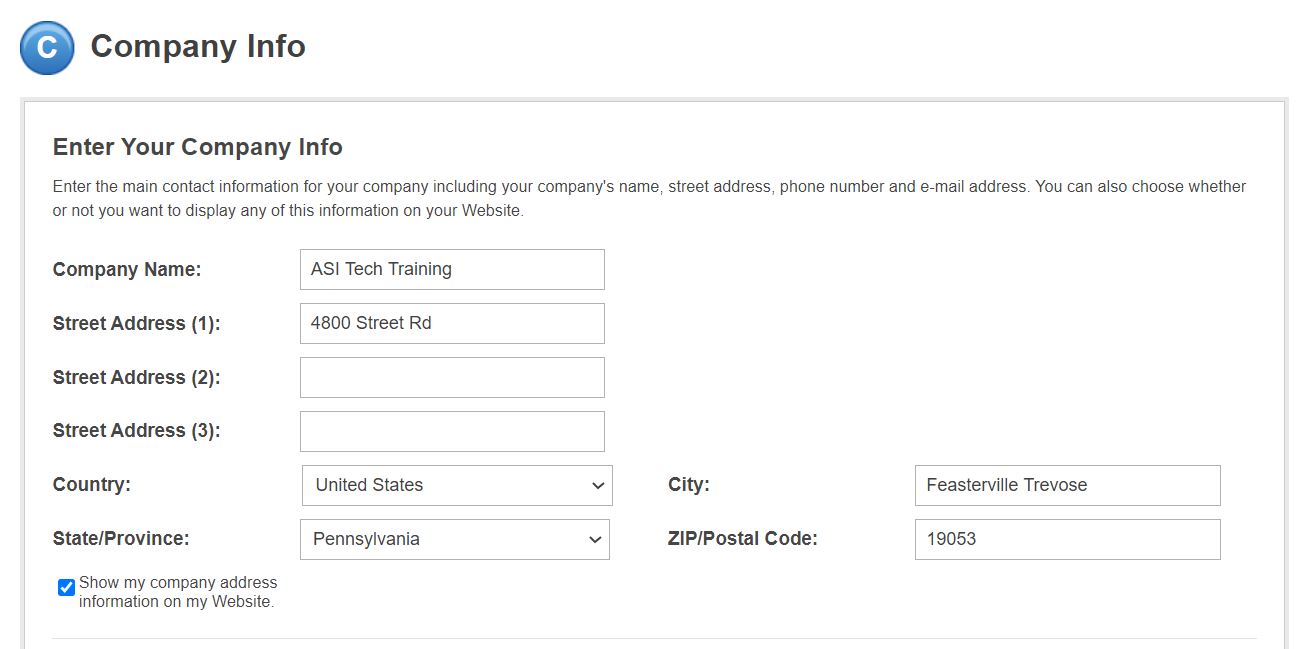
You must enter a phone number and email, even if you choose not to display them on your site.
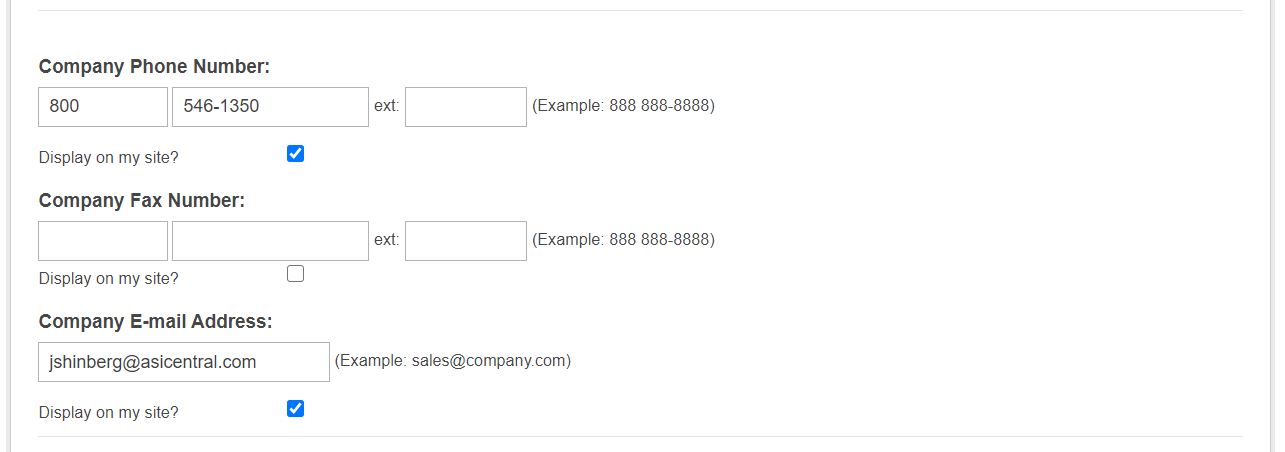
You are also able to add links to your company's social networking site.
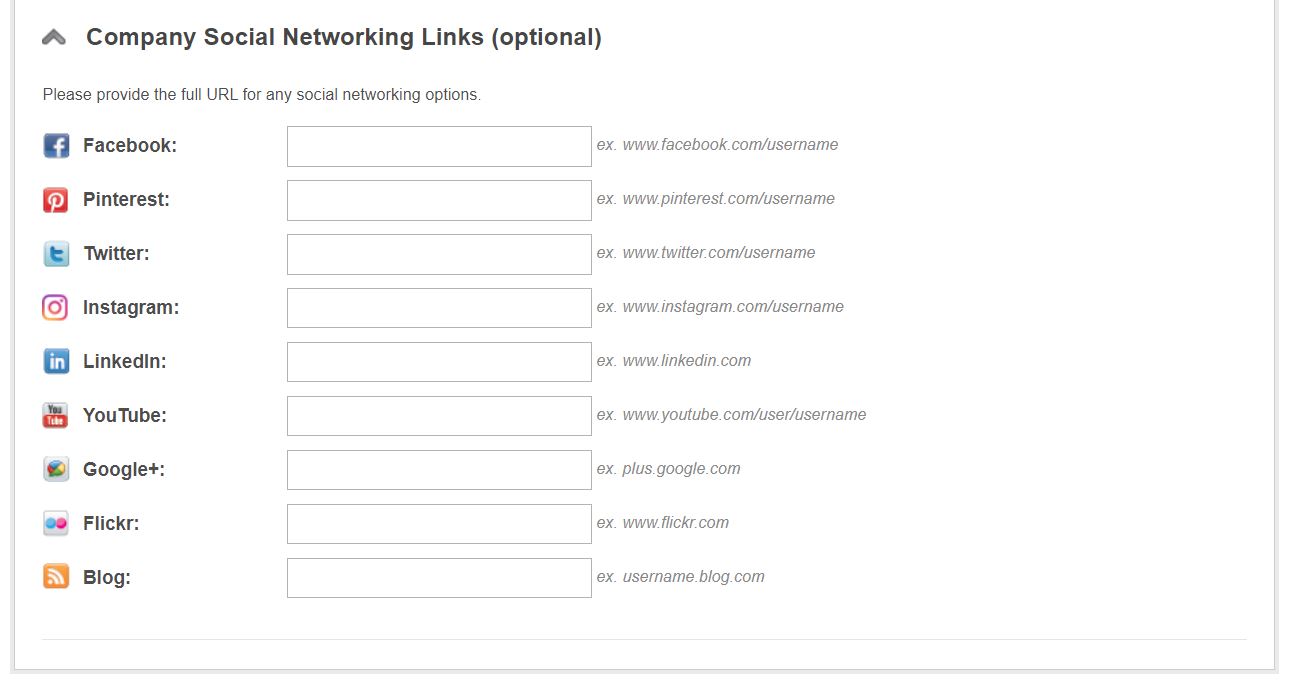
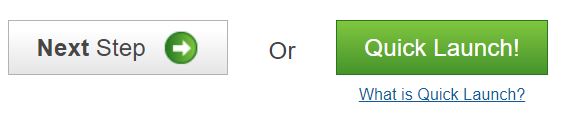
At this point, you have the choice between two buttons:
- Next Step
If you would like to make further customizations to your site before launching it, including selecting a template and color scheme, click on this button. - Quick Launch
This option will open a preview of the site and you can publish it.
Select a Template & Color
Choose the template and colors you would like to use. Hovering on a color swatch will display a small thumbnail example of the color scheme.
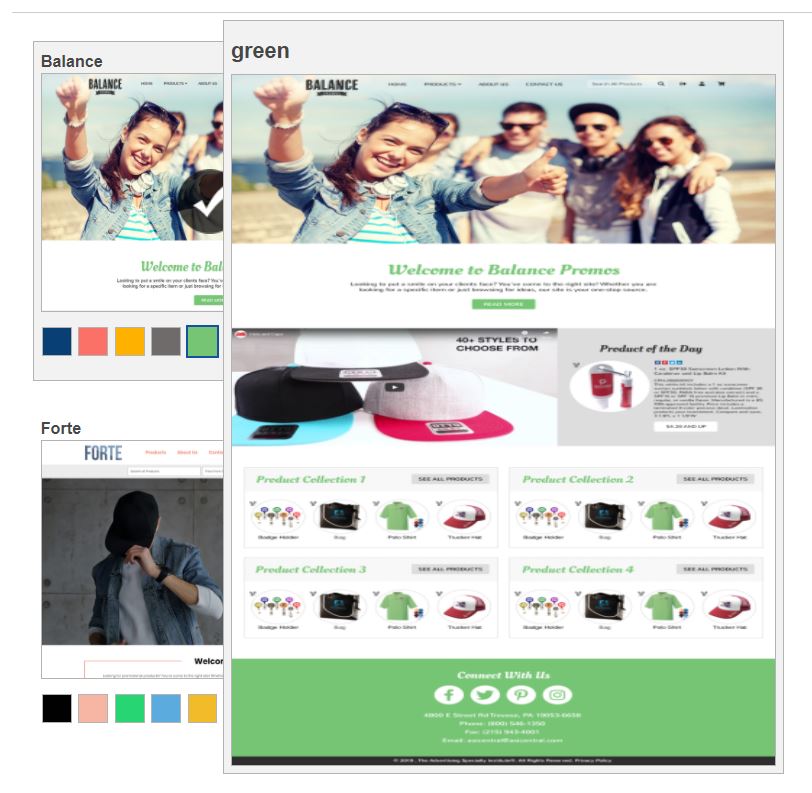
Choose Your Font
Use the Font dropdown to select the font style you would like to use on your site.
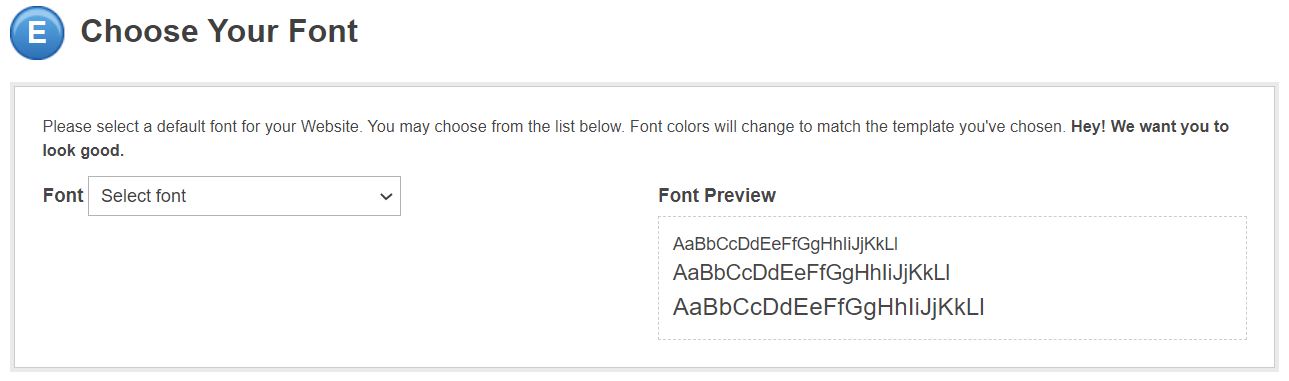
Advance Options
If you would like to select Banners and/or Product Collections for your site, as well as choose to enable a News and Video page and/or Newsletter Signup, expand the section and configure the feature(s).
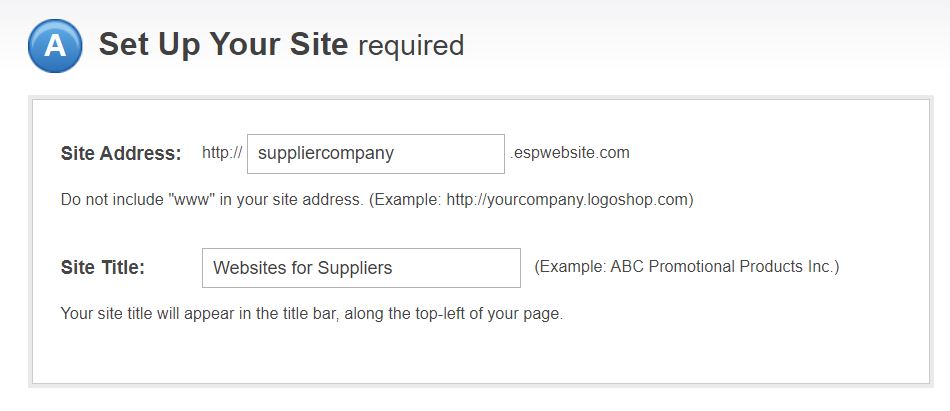

At this point, you have the choice between two options:
- Back To Previous Step
If you would like to return to the previous page to edit the customizations to you made, click on this button. - Next Step
If you would like to make further customizations to your site before launching it, including updating the Introductory Text and About Page, click on this button.
Introductory Text and About Us Page
In this section, you can enter a headline and introductory text for your site. Introductory text is the content displayed on the homepage of your site. Your site is pre-built with an About Us page, edit the text in Section G "About Us Page" in the text box provided.
Industry News & Video
In this section, you can enhance your store by adding customer-friendly videos selected by ASI that are dedicated to the promotional products industry. ASI will select customer-friendly information to display on this page.

At this point, you have the choice between two options:
- Back To Previous Step
If you would like to return to the previous page to edit the customizations to you made, click on this button. - Next Step
A preview of your site will open.
Preview and Publish
When you are finished configuring or have clicked on Quick Launch, a preview of your site will open. In the upper right corner of the preview, there is the Publish button. The Publish button will make your site live.

