The Manage Page Content area enables you to control the information on your ESP Website pages.
What would you like to do?
Create a New Page
You can use the Create New Page button in the upper right hand corner to begin creating your own custom page for your site.

Enter a Display Name. The Display Name is an extension of your URL (ex: suppliercompany.espwebsites.com/DisplayName) and cannot contain spaces. Then, enter your text and customize it using the toolbar.
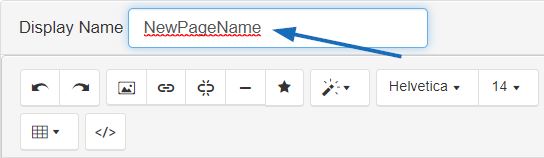
When you are finished making changes, click on the Save button and then click on the Make Changes Live link.

All newly created pages will be added to the site map.
What is a site map?
A site map is a directory of all the live pages of your site with basic information about each. To view the site map for your ESP Website, go to the main site address and type "/sitemap.xml".

Edit an Existing Page
To edit the content on an existing page, select the page you would like to edit from the Select Your Page dropdown.
You can then type new text or update the existing text by using the toolbar (hovering over the options in the toolbar will let you know what each tool will help you accomplish) or switching to HTML mode.
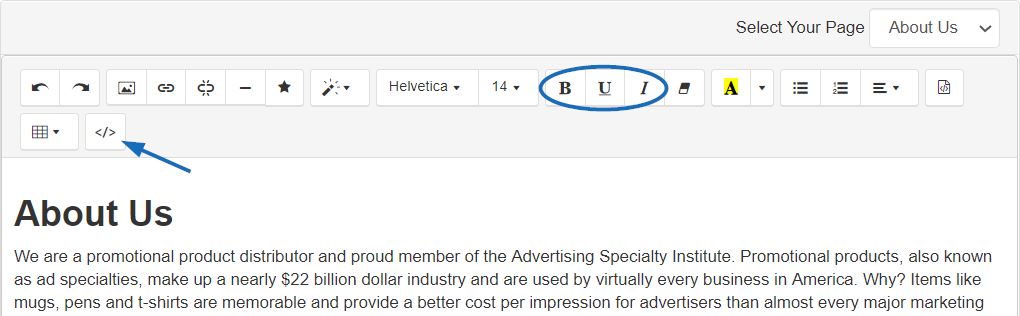
When you are finished making your changes, click on the Save button at the bottom and then click on the Make Changes Live link.

You can use the Create New Page button in the upper right hand corner to begin creating your own custom page for your site.

Enter a Display Name. The Display Name is an extension of your URL (ex: abcpromos.espwebsites.com/DisplayName) and cannot contain spaces. Then, enter your text and customize it using the toolbar.
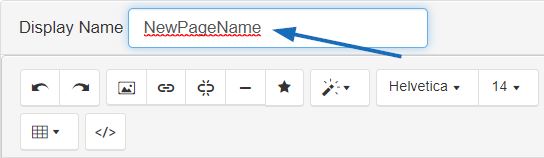
When you are finished making changes, click on the Save button and then click on the Make Changes Live link. All newly created pages will be added to the site map.
