ESP Websites for Suppliers are self-administered sites. From the main ESP Websites Admin page, locate the site you would like to update and click on the Edit button.
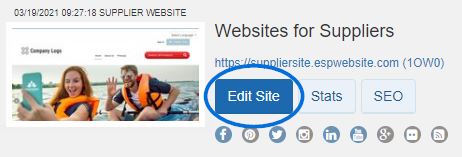
There are six main sections where you can make modifications:
Edit Website Design
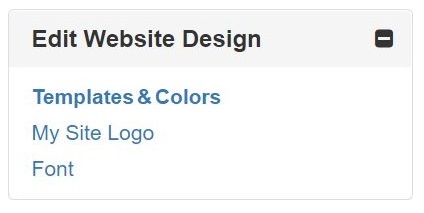
- Templates & Colors:
Choose the template and colors to use for your site. - My Site Logo:
Upload your company's logo or enter text as well as upload a favicon. - Font:
Use the dropdown to select a font for your site from the available options.
Pages & Menus
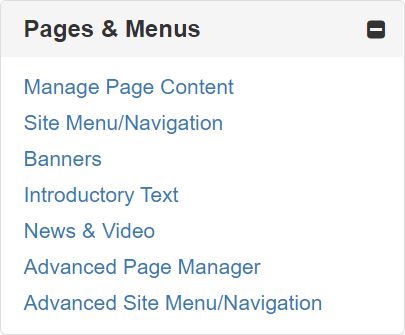
- Manage Page Content:
The Manage Page Content area enables you to control the information on your ESP Website pages. - Site Menu/Navigation & Advanced Site Menu/Navigation:
In the Pages & Menus section, both the Site Menu/Navigation and the Advanced Site Menu/Navigation options enable you to edit existing menu items. The additional options in the Advanced Site Menu/Navigation section include the ability to create, copy, and delete menus. - Banners:
The Banners section in the Pages & Menus section enables you to update the banners for all templates except Forte, Balance, Kaleidoscope, and Triumph. If you are using one of the afforementioned banners and would like to learn more about updating the banners, please review the Rotating Banner Images article. - Introductory Text:
The Introductory Text area is where you update the text that is shown on your home page. - News & Video:
Depending on the template you have selected, the News & Video page may not be available for modification and a red warning message will be displayed. - Advanced Page Manager:
The Advanced Page Manager section is where you can edit and create new pages for use on your ESP Website.
Manage Products
The Manage Products section is where you can select a product collection for display on your homepage, create a prduct of the day schedule, or choose a virtual sample.
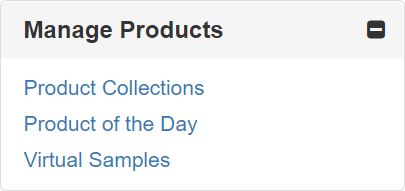
- Product Collections:
Select a product collection to display on your homepage or have the system create one automatically using your top 100 items. - Product of the Day:
Select whether to have the system choose a product to feature on your ESP Website or xreate and apply a schedule of items. - Virtual Sample:
Choose a logo to automatically display on virtual sample enabled products.
Website Settings
The Site Summary section enables you to manage key components of your ESP Website.
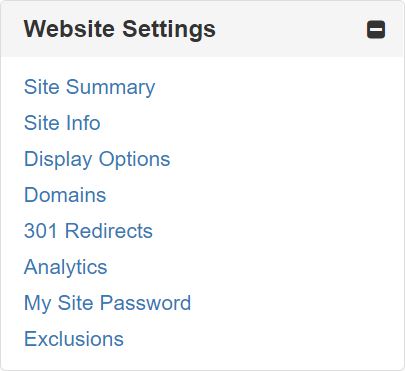
- Site Summary
View general information about your ESP Website, as well as have the option to reset the site. - Site Info
Update your site and contact information. - Display Options
Select which information you would like to have displayed on your ESP Website. - Domains
Manage the URL for your ESP Website or custom domain, as well as SSL Certificate(s). - 301 Redirects
Ensure the SEO ranking information for pages is maintained when moving pages from an old site to your new ESP Website. - Analytics
Link your ESP Website to your Google Analytics acccount. - My Site Password
Create a password that is required to for visitors to access your site. - Exclusions
Remove products and/or categories from your ESP Website.
Ecommerce
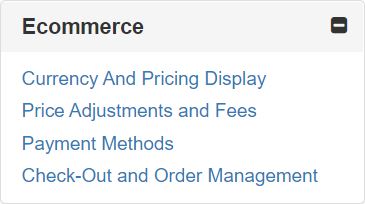
- Currency and Pricing Display
Determine how the currency and pricing information is shown on the site. - Price Adjustments and Fees
Modify pricing to automatically display with a preset adjustment as well as apply fees. - Payment Methods
Select a payment processor and set the payments requirements for your site. - Check-Out and Order Management
Set your order display options, choose to accept coupons and company points, add shipping options and sales tax, and set order management defaults.
Tools
There are two options in the Tools section: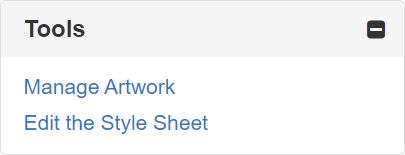
- Edit Style Sheet:
This section enables you to work directly in the style sheet for the site. It is very important to be well versed in website design before making any adjustments in the style sheet because errant formatting may cause the site to break and it will need to be reset. - Manage Artwork:
If you would like to offer artwork options during the checkout process, you can upload them in this section.
Click on Feature from Template
If you want to update something on your site, but are not certain what it's called, check out our template maps!
Click on a thumbnail to open a large image of the template where you can click on a faeture and be directed to an article on how to update it!
| Forte | Balance | Kaleidoscope | Triumph |
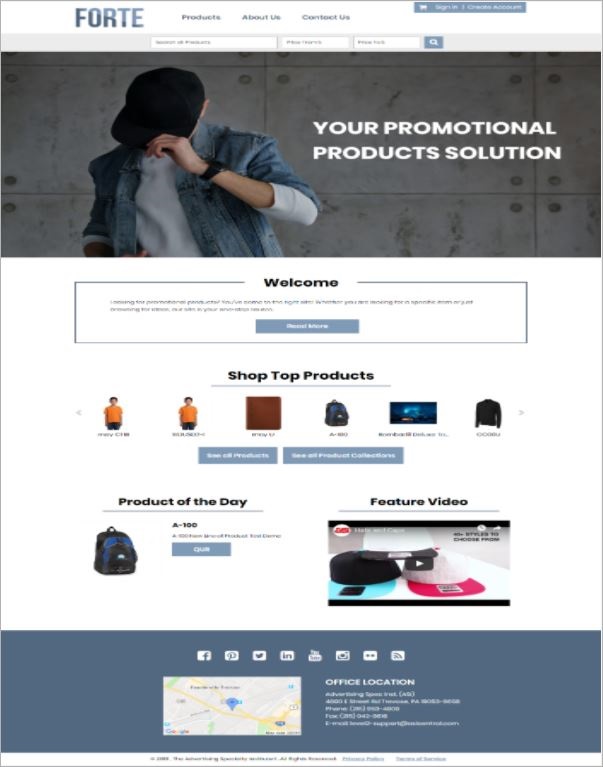 |
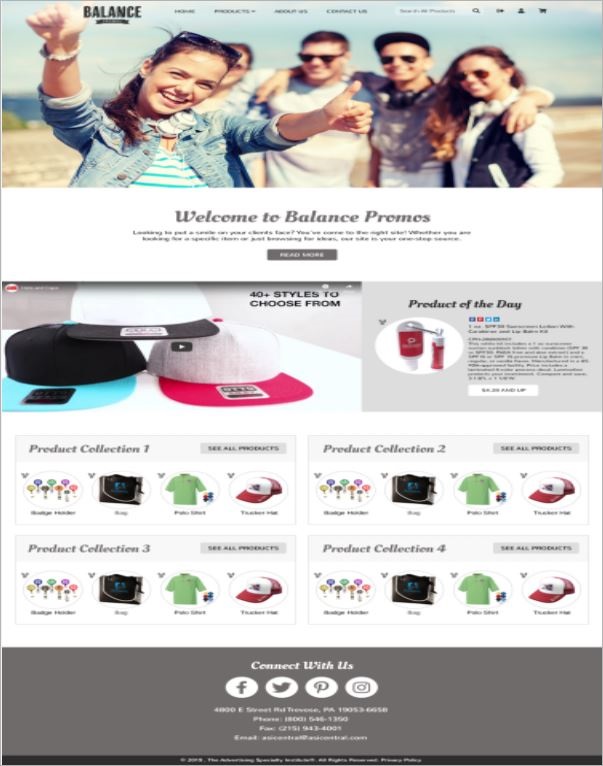 |
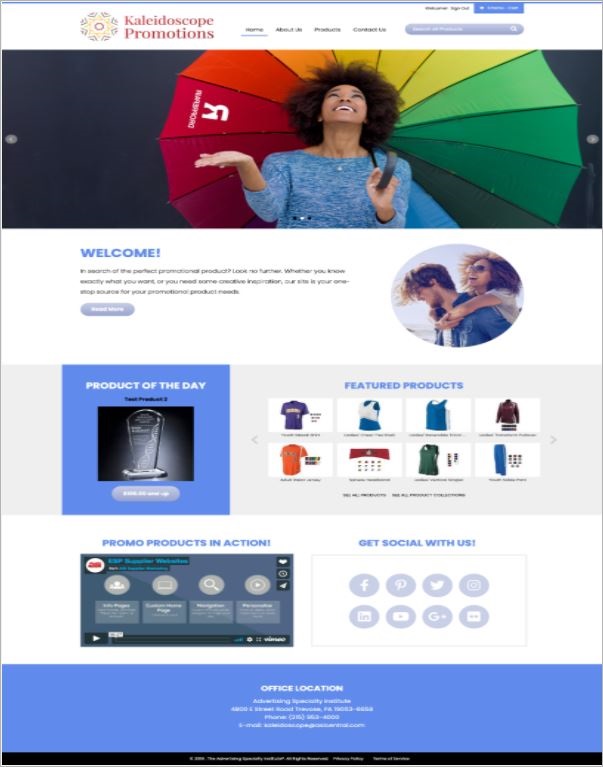 |
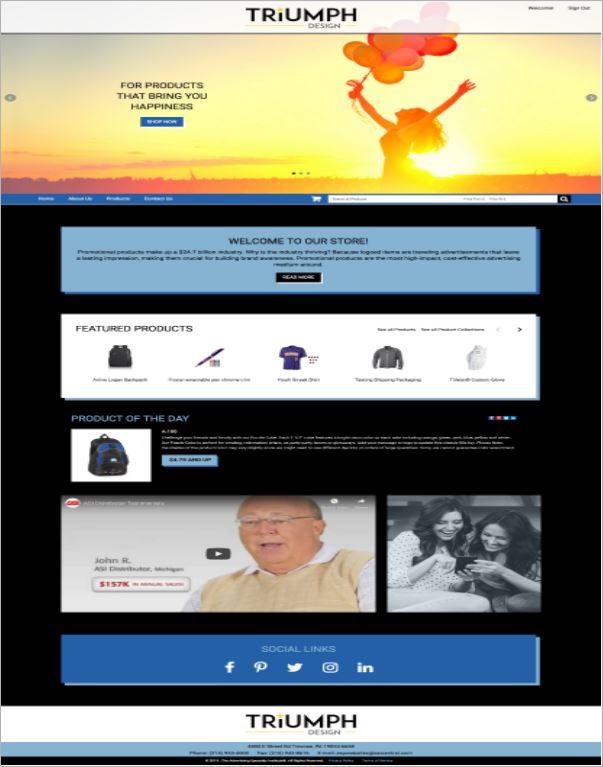 |
