The Connect homepage provides an overview of distributor credit information, reporting capabilities and alerts. At the top of the page is the Application Toolbar, which is a stationary toolbar in Connect. This toolbar enables you to navigate to other applications, manage your ESP account information, logout, and more.

On the Applications Toolbar you will see a greeting, as well as:
- My Applications: Easily access your ASI applications such as ESP Updates, ESP Web for Suppliers or ESP Websites Admin.
- My Account: Your account settings and logout .
- Tools: Submit feedback to ASI.
- Help: Access Product Support or read the license agreement.
Distributor Lookup
The Distributor Lookup box enables you to search for any distributor by ASI number or company name. This box contains search leading text, meaning that as you begin to type letters or numbers, all matching results which contains matching information will be displayed.

To display branches of the same distributor, check the Branches box.
If you are using Connect Prospecting, Connect Platinum, or Prospect Hunter, you are able to use the Advanced Search link to search for distributor companies who meet the sales, size, pay habit, customer type, location, interest in your product lines in ESP or other criteria of your choosing.
Main Navigation Toolbar
This toolbar is also available on every page of Connect. By clicking each button, you can access and modify the information in that section. The availability of sections may vary based on your Connect subscription.

These sections are:
- Monitor List: Distributors are automatically added to the Monitor List when you report on the disitributor company. The primary contact can remove distributors from this list or change the information monitored.
- Prospect List: Each licensed user has his or her own Prospect List. Users may add a distributor to their list through the search box on the Prospect List page.
- My Reports: My Reports enables users to upload and view reports.
- Settings: The Settings tab gives you access to your Monitor and Prospect List settings.
Reporting Overview
Beneath the main navigation bar, the month and year of your last transaction report appears. If a report is past due, a convenient reminder appears to the right of the date in orange.
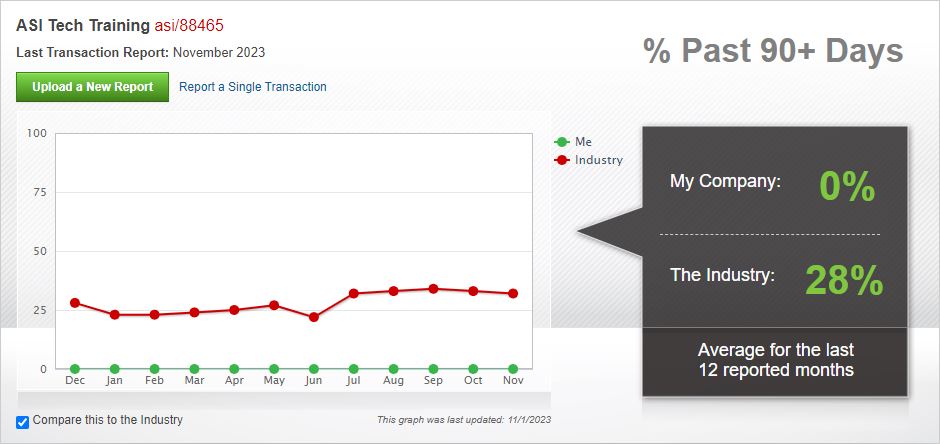
Reporting is your chance to rate your experiences with distributors.
By clicking the green Upload a New Report button (or the My Reports tab), you can easily submit your transaction reports to ASI via API, FTP or our Upload Wizard. You may also report a single transaction by clicking the blue link.
Beneath the report upload options, the average percent of the distributor customers past 90+ days for the preceding 12 reported months appears in a graph.
Hovering over any month/dot in the green line shows that month's percentage. The red line indicates the industry average, which is displayed by default. This comparison can be turned off by unchecking the box in the lower, left corner.
Next, the Average Credit Score From Your Last Report shows the average score of all distributors you have reported on in the previous month on a color-coded scale, indicating the credit risk level from high to low.

My Credit Summary assesses the reported distributors’ credit ratings within the past twelve months. The highest and lowest rated distributors appear with clickable red ASI number links which generate each company's Quick View credit summary. In the event of a tie, both distributors display as the highest or lowest. In the lower part of the My Credit Summary section, you will see the percent of reported distributors in each risk group.

The Monitor Alert (Top 50) shows the fifty most recent alerts for all distributors that you have previously reported on and kept in your Monitor List. Only the primary contact at your company can remove a distributor from the list.

You can change your Monitor List settings – including which distributors to display (only those with alerts or all), the time frame to monitor (from 7 to 180 days) and whether they receive the Monitor List email - by clicking the blue Manage My Alerts link in the upper, right corner or by clicking the Settings tab in the main navigation bar. The alert email address can also be changed for each user. This will not change the email address associated with your account.
To view all distributors in the Monitor List, you can click the See all Alerts in this List link. By default, distributors are listed according to the severity of their alerts.
Directly below this is the Recently Viewed Distributors which will display the distributors' ASI numbers, company name, and credit score at a glance. By default, the distributors will be listed in order from most to least recently viewed. To see the last 100 distributors in the list, you need only click the See all Recently Viewed link.
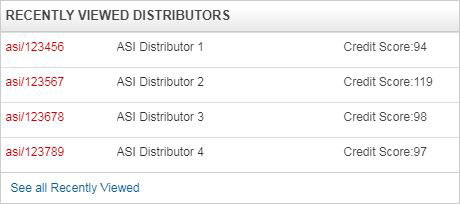
In both the Monitor List and Recently Viewed Distributor sections, clicking on the distributor's ASI number will open the Distributor Quick View.
The Daily Credit Alert displays all distributors in the industry with alerts that day in five different categories. You can click on the corresponding arrow to expand or collapse the section. The categories are:
- Sent to Collections/Write-Offs
- Collection Payments
- Non-Sufficient Funds (bounced checks)
- Bankruptcy
- Monthly Past Dues

The Expanded View opens every alert section on one easy-to-navigate page. The See Past Daily Alerts link, also accessible on the Expanded View page, gives access to the last 90 days of reported Daily Credit Alerts.
