To link your ESP Website with a Google© Analytics and/or Google© Tag Manager account, go to the Analytics section of the Website Settings.
How do I get to the Website Settings - Analytics section?
Log into the ESP Websites Admin and click on the Edit Site button.
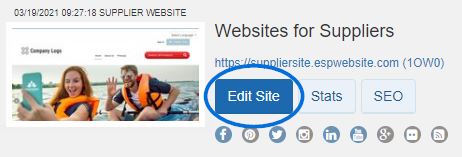
From the options on the left, expand the Website Settings section and click on the Analytics option.
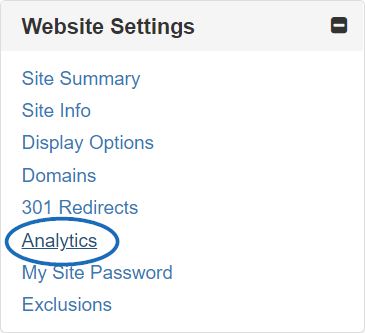
Link to Google© Tag Manager Account
If you have a Google© Tag Manager account and would like to link it to your ESP Website, you can do so by checking the Enable Google Tag Manager Service checkbox and then entering the Container ID in the available box.
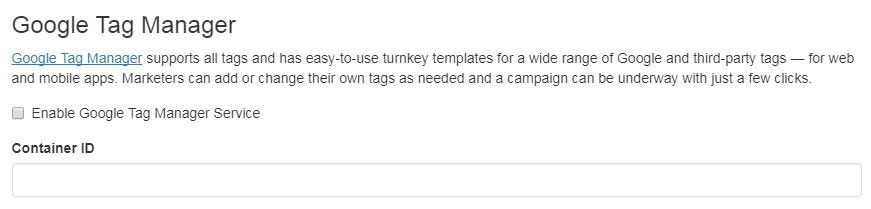
Note: If you do not have a Google Tag Manager account, you can create one for free.
Lastly, click on Save and then click on the Make Changes Live link.

Link to Google© Analytics Account
If you have a Google© Analytics account and would like to link it to your ESP Website, you can do so in the Analytics are of the Website Settings. Check the Enable Google Analytics Service and enter your account number.
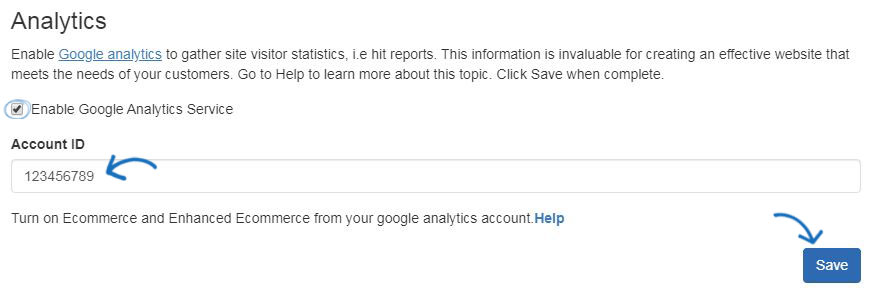
Note: If you do not have a Google Analytics account, you can create one by clicking on the Create an account button on the Google© Analytics home page.
Lastly, click on Save and then click on the Make Changes Live link.

