Connect Prospect Hunter enables you to explore potential distributor clients who meet your specific criteria as well as have the option to download those results in a printable marketing list. Please note that a list can only be downloaded once and if you would like to reuse a list, you must perform a new search and purchase it from Prospect Hunter.
To access Prospect Hunter, go to the Advanced Search.

Enter as much information as you would like in the Advanced Search fields. Then click on the Search button.
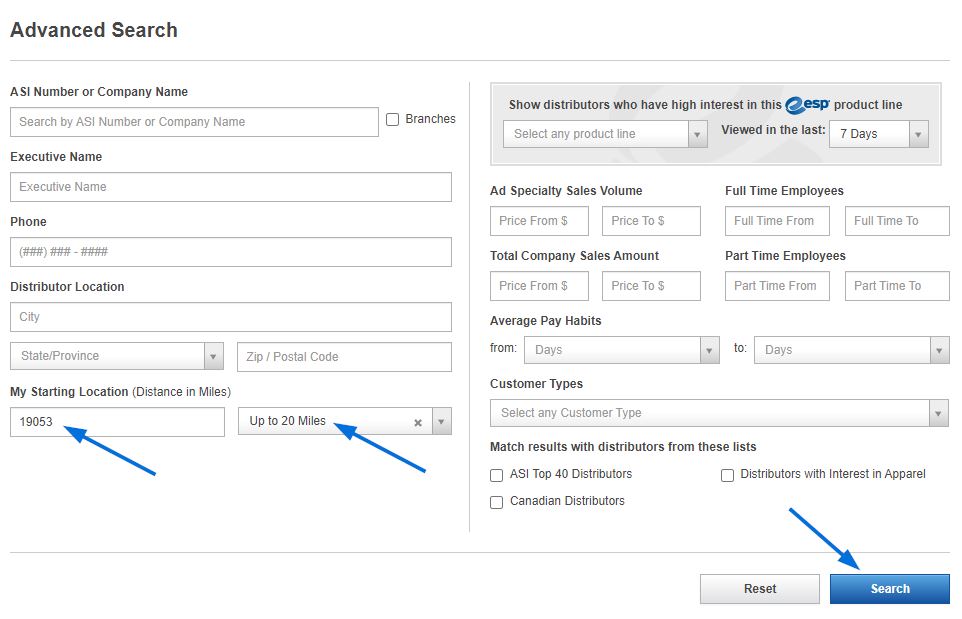
Up to 2000 records will appear in the Advanced Search Results screen. Use the column headers to sort the results in an ascending or descending order based.
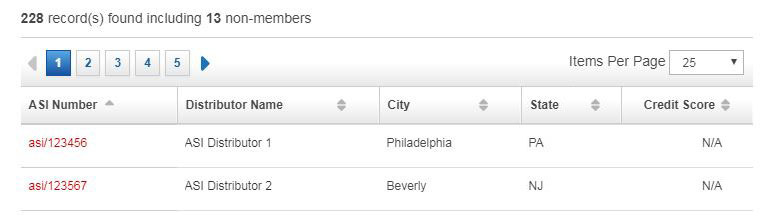
The option to download all results with Prospect Hunter is available, enabling you to purchase important information for all matching records.

After clicking on the Prospect Hunter button, you can download the results of the search. The Order Summary will be displayed to the right. By default the list will contain the distributor's ASI number, company name, address, city, state, zip code and primary contact name. You can check the box to include one, several, or all of following data:
- Phone (Distributor phone number)
- Average Pay Habits
- Credit Score
- Total Company Sales Volume
- Ad Specialty Sales Volume
Next, select the file format you would like to download:
- .xlsx - Excel
Note: This option is selected by default - .csv - Comma Delimited
- .txt - Comma Delimited
Check the "I have Read and Accept the Terms & Conditions" box to acknowledge acceptance".

Click on the Place Your Order button at the bottom to purchase the list.

If you have not purchased a list before, you will need to add a credit card. Prospect Hunter accepts all major credit and debit cards. Enter the pertinent information into the available fields. The Card Verification Value (CVV), a 3-4 digit number on the back of the card, is required for additional security. Once you have finished entering the billing and payment information, click on the Pay Now button.

After placing your order, you will see a green bar confirming your purchase. The transaction details as well as your specified search criteria will be displayed. Scroll down on this page to view the payment information and the Download List button. When you click the Download List button, you will be prompted to open or save the list onto your computer. The list will be saved and available for access and re-download for 90 days from the date of purchase.
To access downloaded lists, click the Settings tab in the main navigation bar and then click on the Download Manager link.

Downloaded lists are displayed according to the date they were downloaded, with the most recent shown first.
You are able to sort the lists in the Download Manager by clicking on the heading. You can sort in an ascending or descending alphanumeric order by:
- Transaction ID
- Date of Download
- User (Who downloaded the file)
Clicking the Transaction ID link opens each download’s List Details. As with the initial download, the list can be downloaded again by clicking the Download List button.


