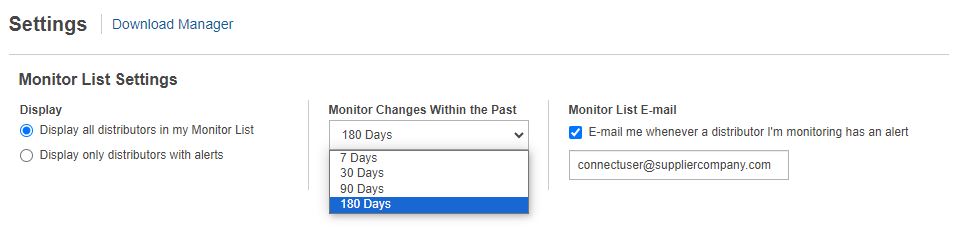The Monitor List helps you monitor the paying habits of distributors. When you report on distributors they are automatically added to your monitor list. Distributors can be added and deleted from this list by the Connect Primary Contact of your company. To accesss your monitor list, click on the Monitor List tab at the top of your home page.
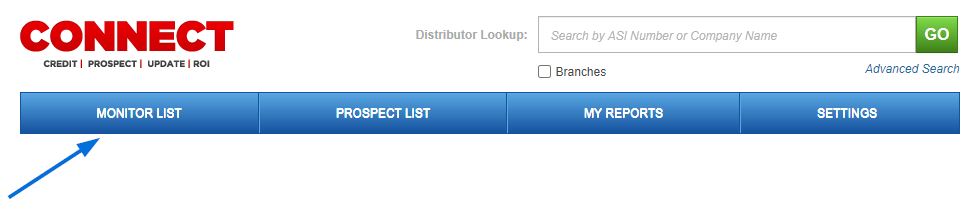
To add a distributor to the Monitor list the Connect Primary Contact can begin typing the distributor name or asi number in the search box. Highlight the distributor name or asi number that you want to add to the list and click the Add button.
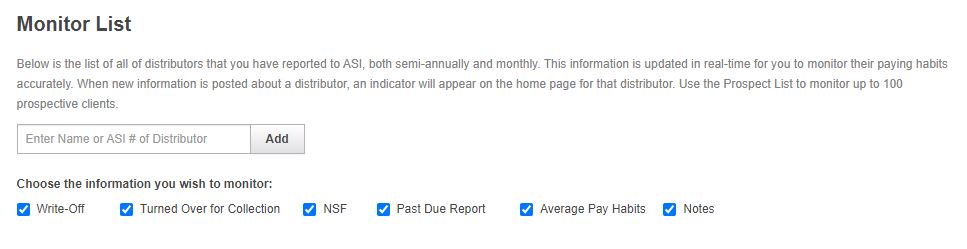
To find a distributor on your Monitor List, type their ASI number or company name in the type ahead Search box.
Only matching results will be displayed in the Monitor List.
Connect gives you the option of which type of information you want to monitor. You can check the following boxes to include that information in the Monitor List. Check all or any combination of criteria you wish to include.
The available options are:
- Write-Off
- Turned Over for Collection
- NSF(Non-Sufficient Funds)
- Past Due Report
- Average Pay Habits
- Notes
Click on any of the headers at the top of the chart to reorder the data in your list. The list will default to the severity order of the alert.
If your company’s primary contact no longer wishes to monitor a distributor, they can delete that distributor from the list by clicking on the “X” in the Remove column.
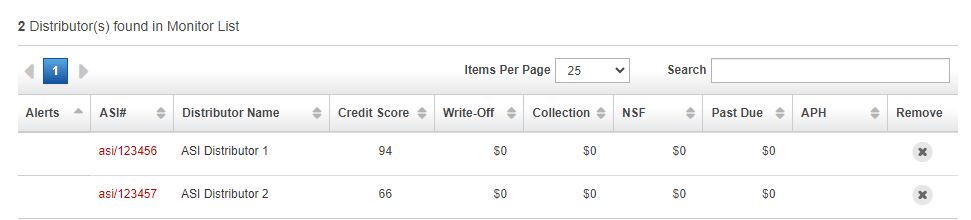
An “alert” symbol will display next to a distributor that has been reported on for any of the information that you have chosen to monitor. When you hover over the alert symbol a pop up will display indicating the specific alert.
You can also set preferences for your Monitor List in the Settings area. To do this, click on the Settings tab from the main toolbar.
In the Monitor List Settings area, you can select to display all distributors in your Monitor List or display only distributors with alerts. You can select the time frame for changes to the monitor list that you want to display; just click on your selection from the dropdown.
You can choose to receive an email whenever one of the distributors on your monitor list has an alert. Click in the checkbox to “E-mail me whenever a distributor I’m monitoring has an alert” and enter the email address you would like to use to receive this email notification.